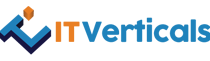As an email marketer, one of your core goals is to ensure that your thoughtfully curated content reaches your subscribers’ inboxes rather than ending up in their spam folders. However, achieving this can be challenging, particularly as email service providers such as Google, Outlook, Apple Mail, and Yahoo Mail continually enhance their spam filters to combat unwanted emails.
Whitelisting increases the effectiveness of your email marketing campaigns as your emails do not get snagged by the stringent filters set in place by various email service providers. In this blog, you will learn how to whitelist an email on different email service providers. So, without further ado, let us dive right in.
What is an Email Whitelist?
A whitelist comprises a list of authorized or trusted email addresses, enabling a spam filter to decide whether an email should be delivered. When you find yourself on your recipient’s whitelist, you can rest assured that your emails will reach their inbox to boost your engagement and open rates.
As a user, if you wish to ensure that you receive messages from a specific individual or organization, you can easily add them as a contact in your email system.
What is Email Whitelisting?
Whitelisting, also known as safelisting, is a technique employed by email recipients to establish a list of approved or trusted senders, ensuring that emails from these sources avoid being classified as junk.
This allows email service providers to understand that the recipient places confidence in specific email senders, resulting in their content being designated as “not spam.” Consequently, the recipient grants permission for email addresses on their approved-sender list to deliver content directly to their inbox.
Email whitelisting provides several advantages for email marketers, including:
- Enhancing the effectiveness of your email marketing
- Elevating your email deliverability rates.
- Ensuring that your subscribers receive crucial emails from you without any issues.
Now, the question arises: How do you whitelist an email?
To guarantee that your content reaches your subscribers, it is essential to educate email recipients about the whitelisting process. First, let us explore how to whitelist emails for various email service providers.
How to Whitelist an Email in Gmail?
With more than 1.8 billion users worldwide, Gmail stands as a widely used email provider for sending and receiving emails in 2023.
This popularity has led numerous marketers to leverage Gmail as a platform to enhance their email marketing efforts and connect with customers. However, it is important to note that Gmail incorporates robust spam filters, which pose challenges for your digital marketing endeavors.
So, how do you whitelist an email in Gmail? Let us find out.
How to Whitelist an email in Gmail Web Version?
To whitelist an email on Gmail within a browser, you must follow these steps.
Step# 1: Access your Gmail account by logging in.
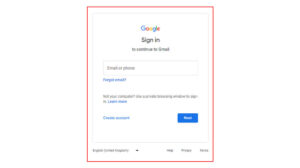

Step# 2: Click on the gear icon located at the top-right corner of the screen and choose “See all settings” from the drop-down menu.
Step# 3: Navigate to the “Filters and blocked addresses” tab within the top menu to view your current filters and blocked senders.
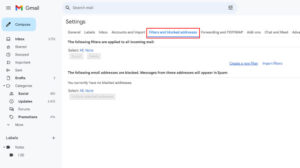
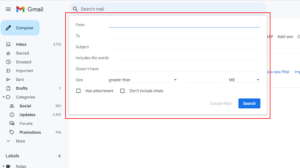
Step# 4: Press the “Create a new filter” button and input the domain or email address you wish to whitelist in the “From” field.
Step# 5: Afterward, click “Create filter” and ensure to select “Never send to spam” to whitelist all emails to which the filter applies effectively.
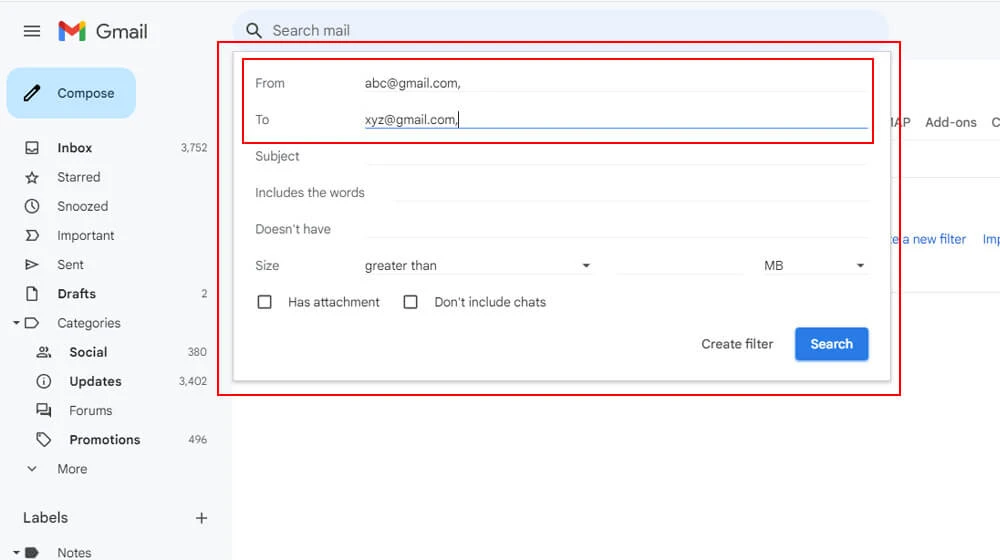
Step #1: Navigate to your spam folder and locate the email you wish to whitelist. Click on the email to open it.
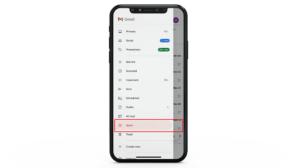
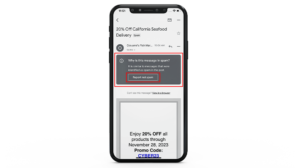
Step #2: At the top of the email, you will find a square gray box with the option “Report as not spam.”
Step #3: Clicking this button signals to Google that you approve of receiving emails from this sender.
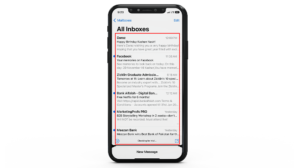
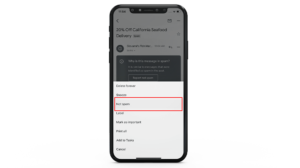
Step #4: Alternatively, tap the three dots in the upper right corner and choose the same “Report as not spam” option.
How to Whitelist an Email in Gmail on an Android Phone?
Here are steps to whitelist an email on Android.
Step #1: Launch the “Contacts” app.
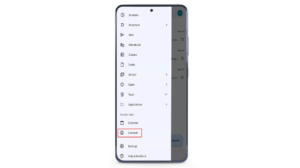
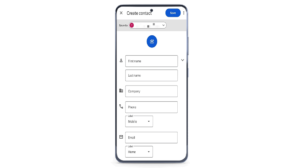
Step #2: Choose the “Create contact” option at the bottom left.
Step #3: Enter the contact’s name and email address and link it to the appropriate account.
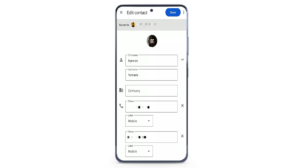
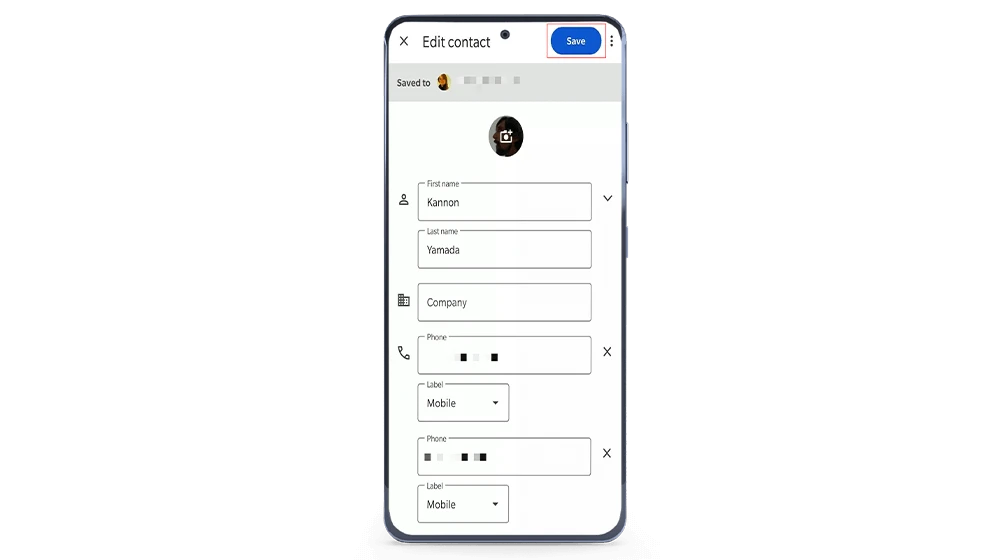
Step #4: After entering the details, click “Save” to add the contact.
Step #1: After logging into your Microsoft Outlook account, click the “Settings” (or gear icon) located in the top right corner.
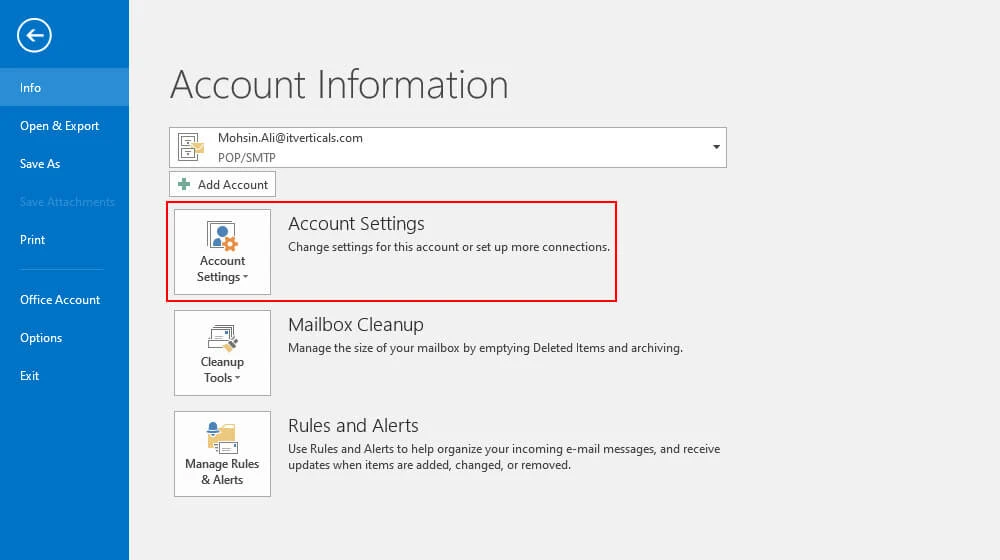
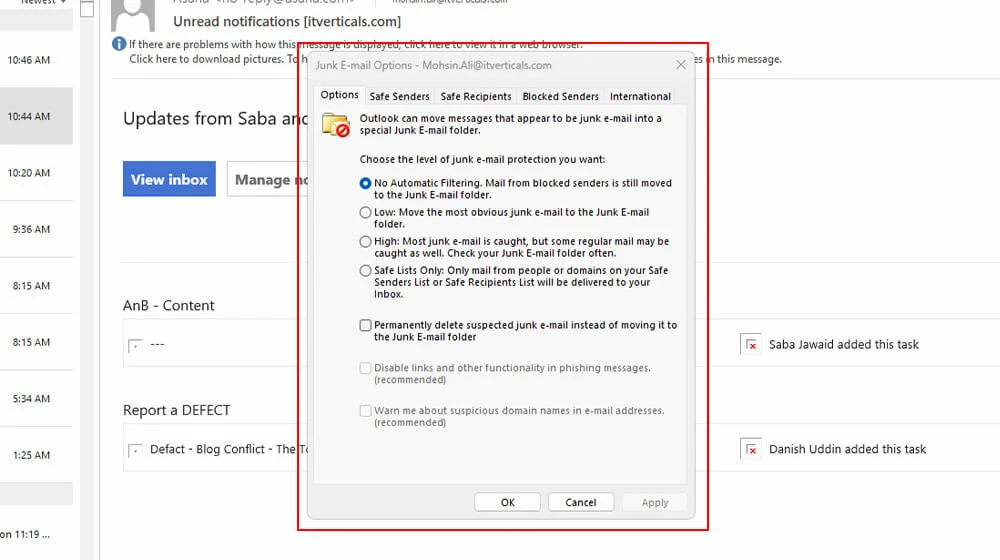
Step #2: In the settings menu, choose the “Mail” option.
Step #3: From the submenu, select “Junk email.”
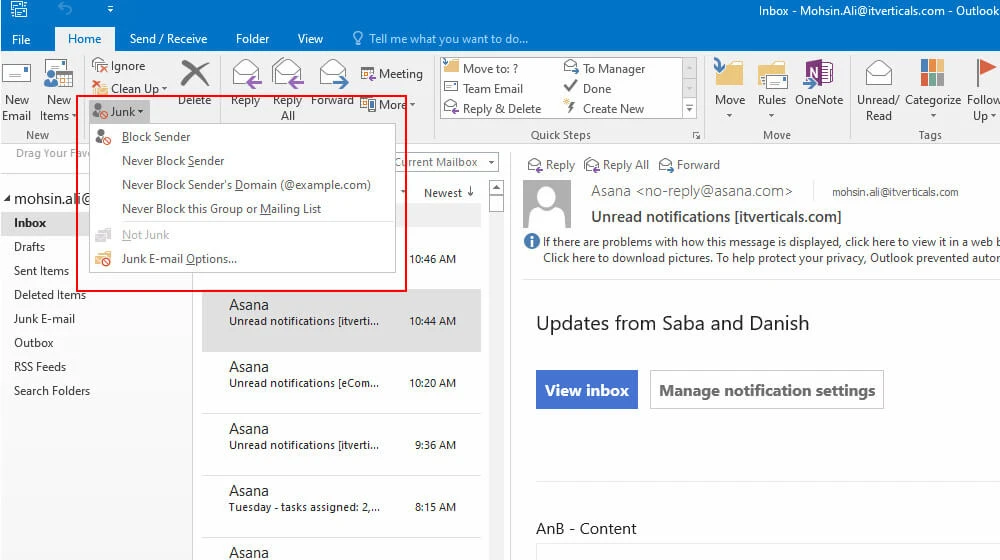
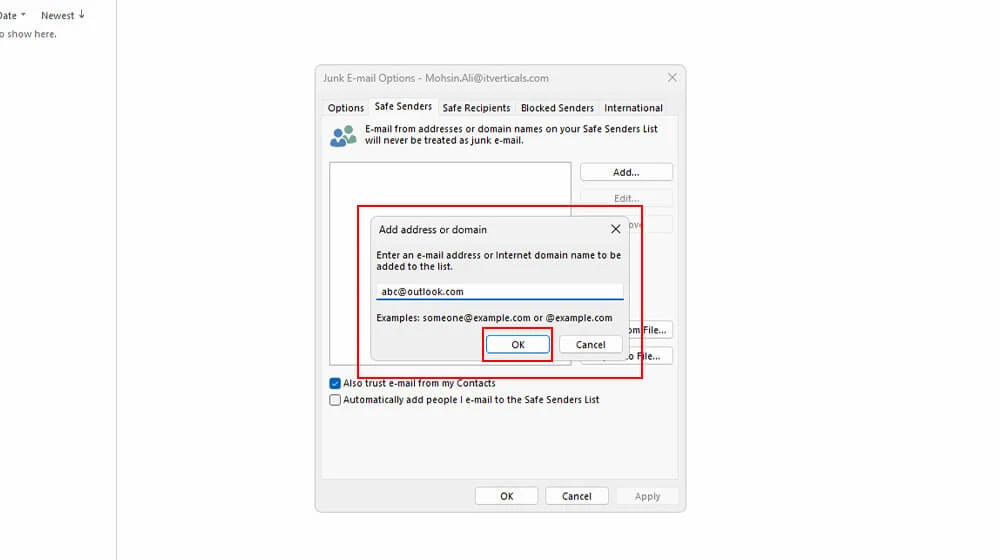
Step #4: Input the email address you wish to include in your safe senders list, and then click “Save.”
How to Whitelist an Email in Apple Mail?
Apple Mail serves as both an email service provider and an email client, enabling users to manage and receive emails from various accounts. Apple Mail also allows you to seamlessly integrate your Gmail or AOL account into iCloud Mail, providing a unified platform to access all your emails in a single app.
Whether you use iOS Mail or OS X, whitelisting an email in Apple Mail is the same.
Step #1: Launch the app and navigate to the “Mailboxes” screen.
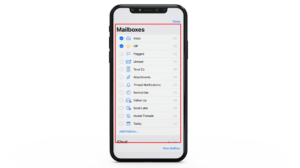
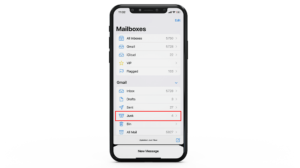
Step #2: Access the “Junk” folder and locate the spam email you wish to whitelist.
Step #3: Swipe left on the particular email and choose the gray box with three buttons.
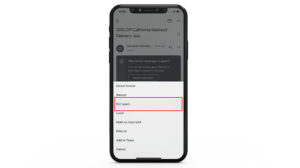
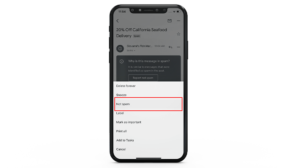
Step #4: Select the “Move to Inbox” option to effectively “whitelist” your emails.
Step #1: Log in to your iCloud account.
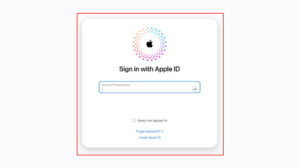
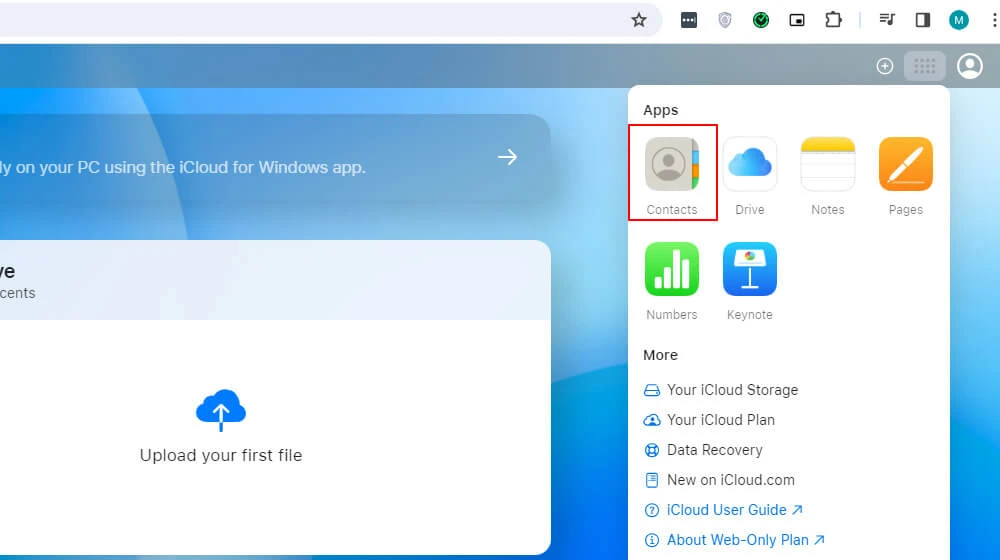
Step #2: Access the “Contacts” section.
Step #3: Click the plus icon located in the bottom-left corner of the screen and choose “New Contact.”
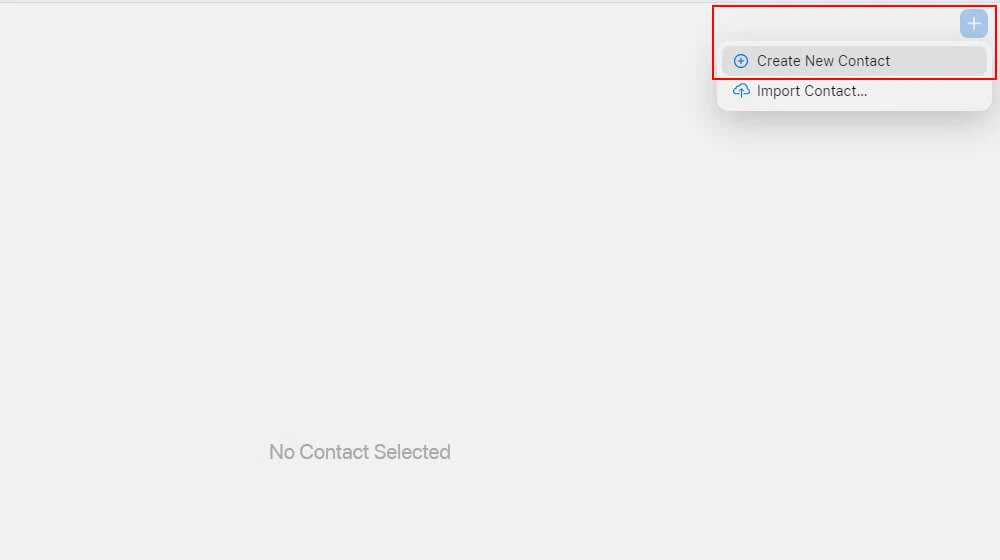
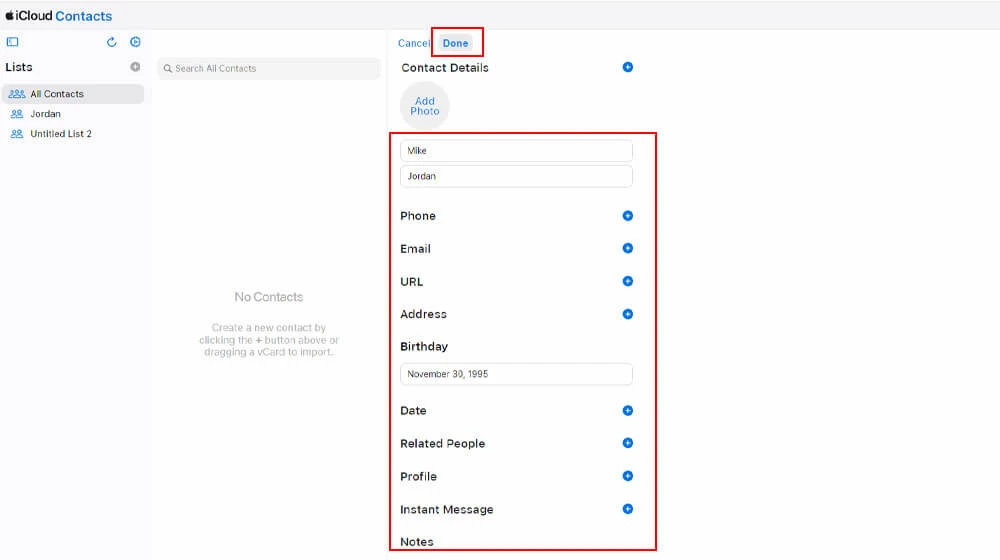
Step #4: Complete the required fields and click the “Done” button in the bottom-right corner.
How to Whitelist an Email in Yahoo Mail?
Yahoo Mail continues to serve more than 227.8 million users and remains a favored email service provider in 2023. Yahoo Mail is particularly popular among older generations for both personal and business communications.
The best part is that Yahoo Mail offers a straightforward process for adding a sender or domain to your whitelist. Here are the steps for email whitelisting in Yahoo Mail
Step #1: Go to “Settings,” located on the right side of the screen.
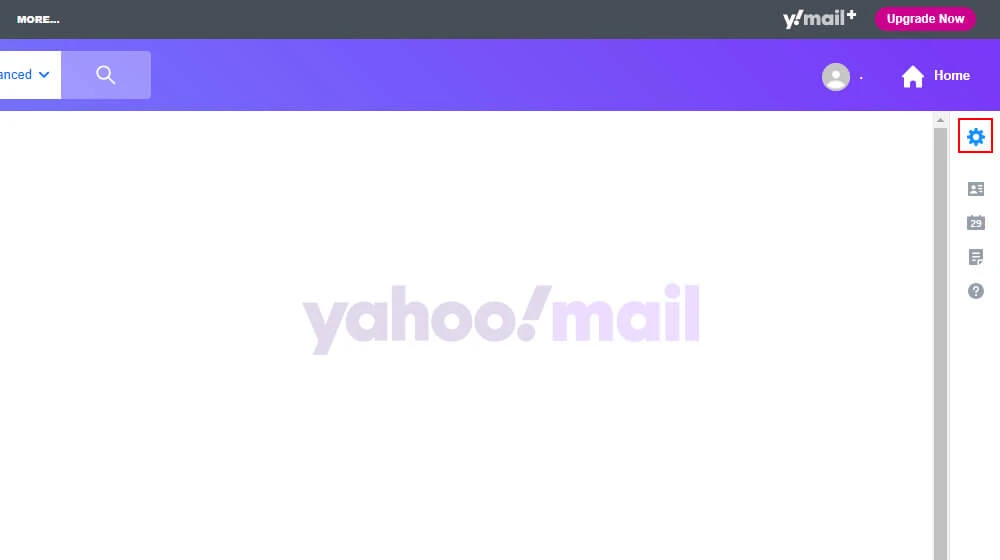
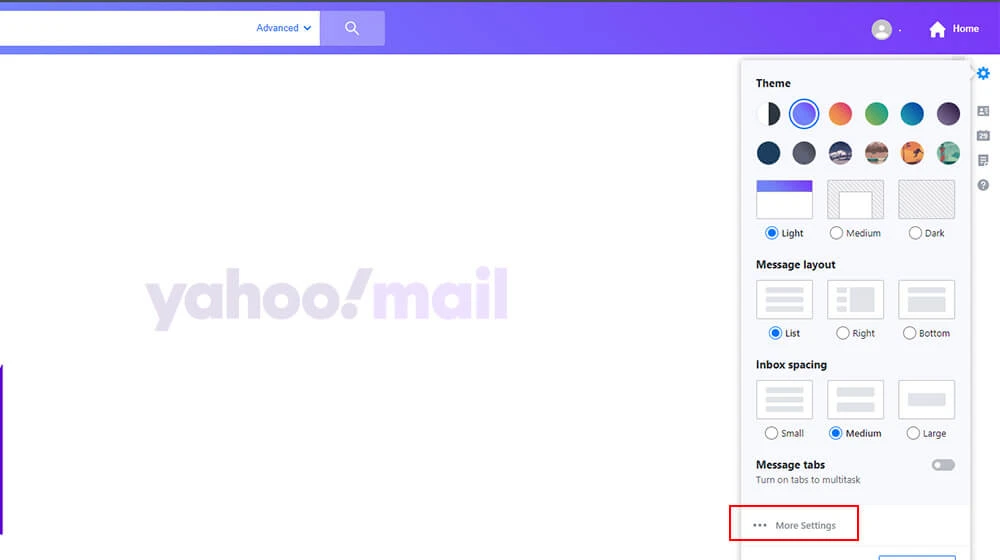
Step #2: From the dropdown menu, select “More Settings.”
Step #3: Click on “Filters” to access your filters.
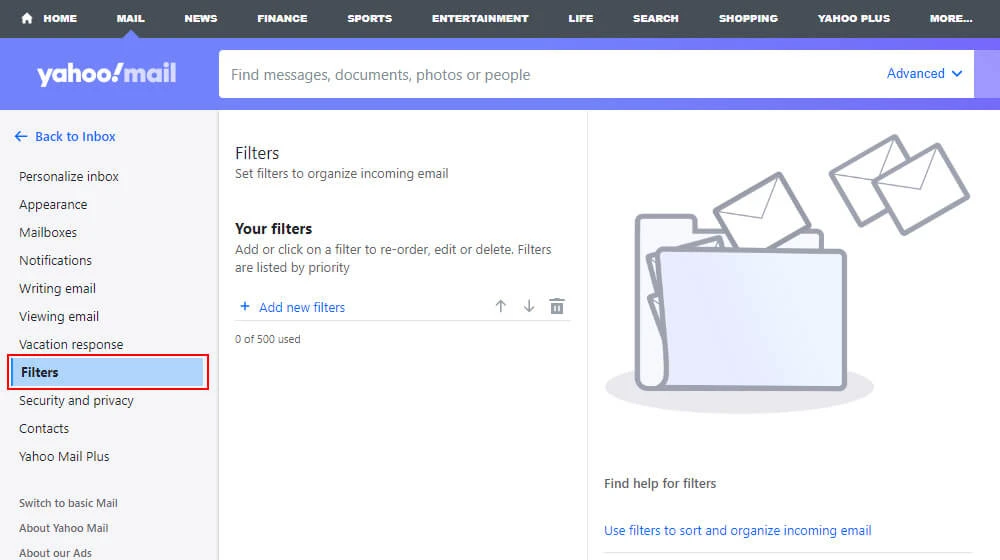
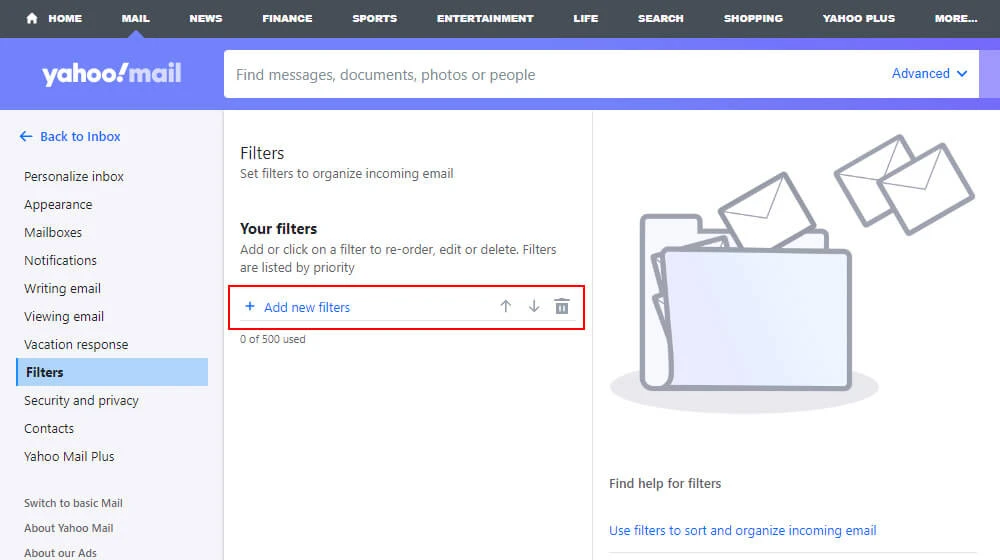
Step #4: Select the “Add New Filters” button and input the email address you wish to whitelist.
Step #5: To complete the process, click “Save.”
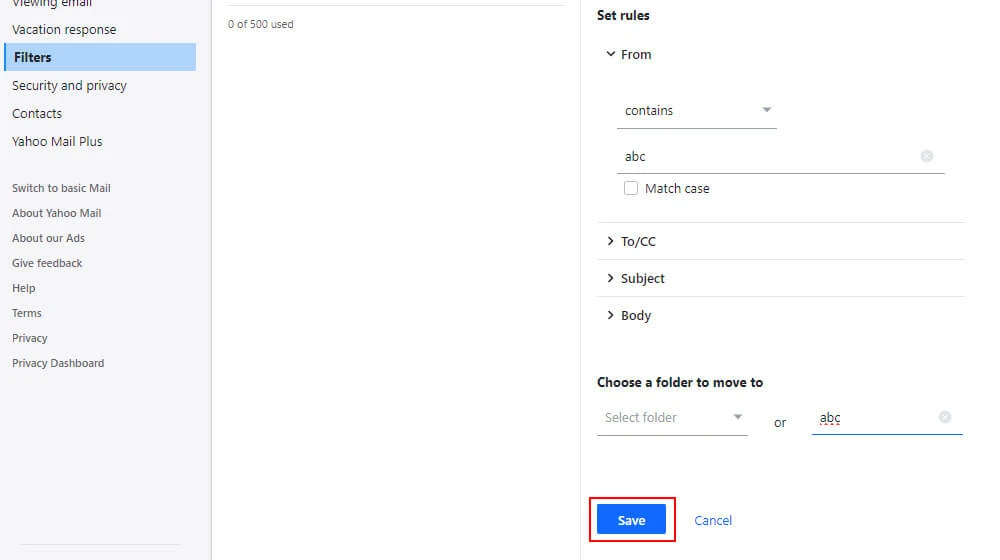
How to Whitelist an Email in AOL?
AOL, which stands for America Online, offers a free email service that does not require any special software. It is primarily a web-based service you can access through your preferred web browser.
In the context of whitelisting, creating a whitelist in AOL is a three-step process. You just need to add specific emails to your address book since AOL automatically considers your contact list a safe source.
Step #1: Select “Contacts” from the left menu.
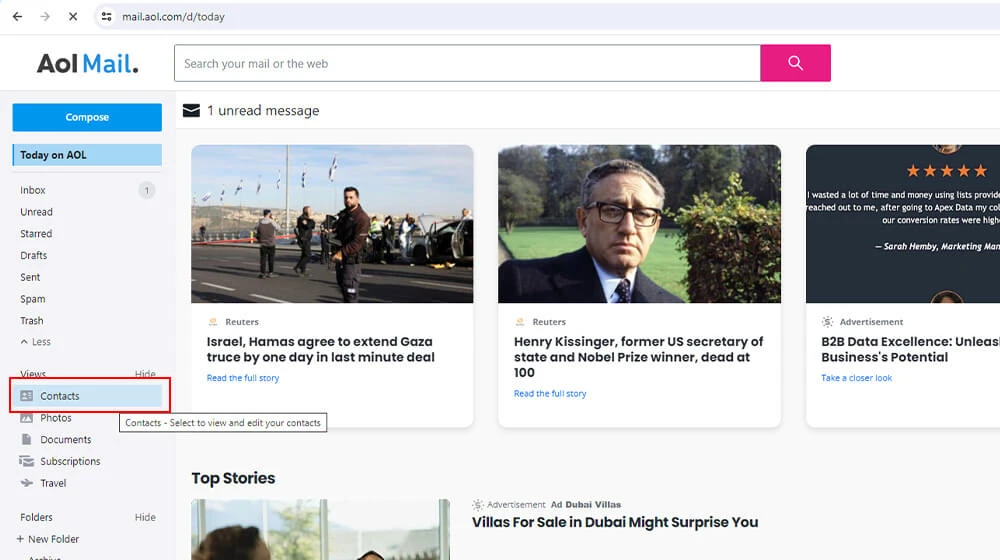
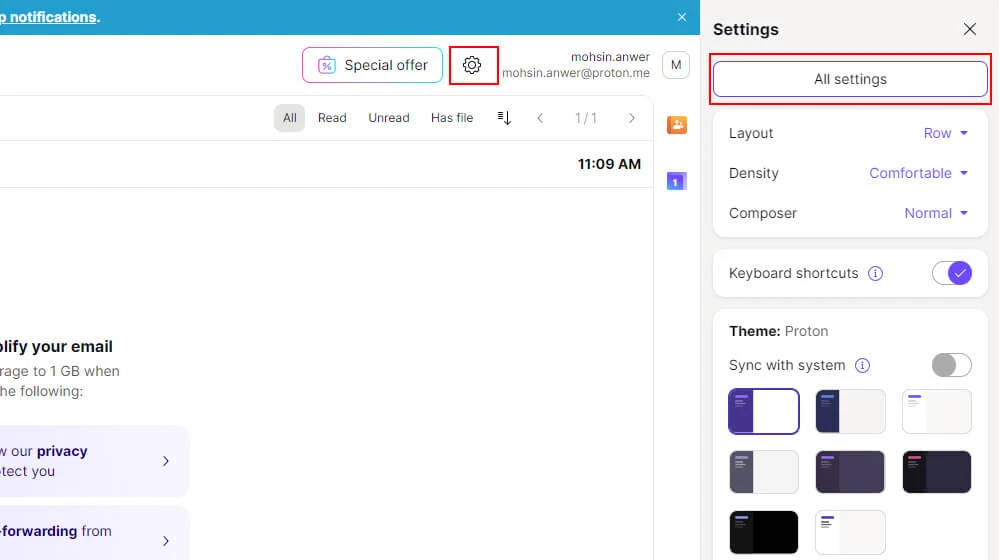
Step #2: Click on the three buttons at the top right and then choose the “Add a new contact” option.
Step #3: Input the necessary contact details and click the “Save” button located at the bottom to add the contact.
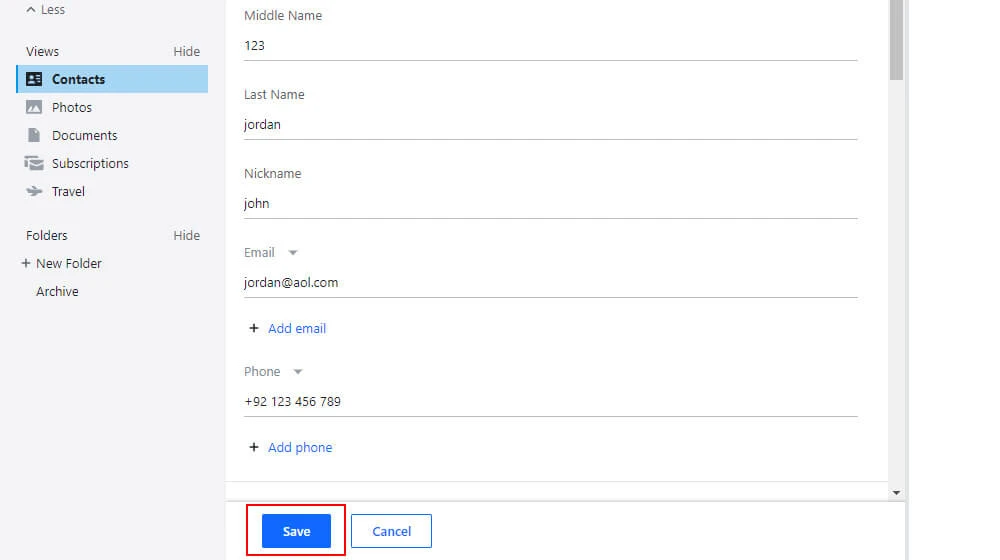
How to Whitelist an Email in Zoho?
Zoho is an enterprise-oriented tool that protects its users from spam emails. If you are a user, perform the following steps to enable email whitelisting on Zoho.
Step #1: Sign in to your Zoho Mail account.
Step #2: Access the “Settings” section.
Step #3: Navigate to the “Anti-Spam List.”
Step #4: Click on the “Email Address” tab, then select “Whitelist/Blacklist Emails.”
Step #5: Choose the “Add new whitelist email” field.
Step #6: Enter the email address and press the Enter key.
How to Whitelist an Email in ProtonMail?
ProtonMail is a secure email service provider that employs end-to-end encryption to safeguard its users against email spammers, hackers, and unauthorized third parties. Although ProtonMail’s smart spam detection system is highly reliable and accurate, occasional mistakes may occur, causing legitimate messages to end up in the spam folder.
To prevent such occurrences, ProtonMail users have the option to whitelist trusted email addresses by adding them to the ProtonMail whitelist. Here is all you need to do.
Step #1: Sign in to your ProtonMail account.
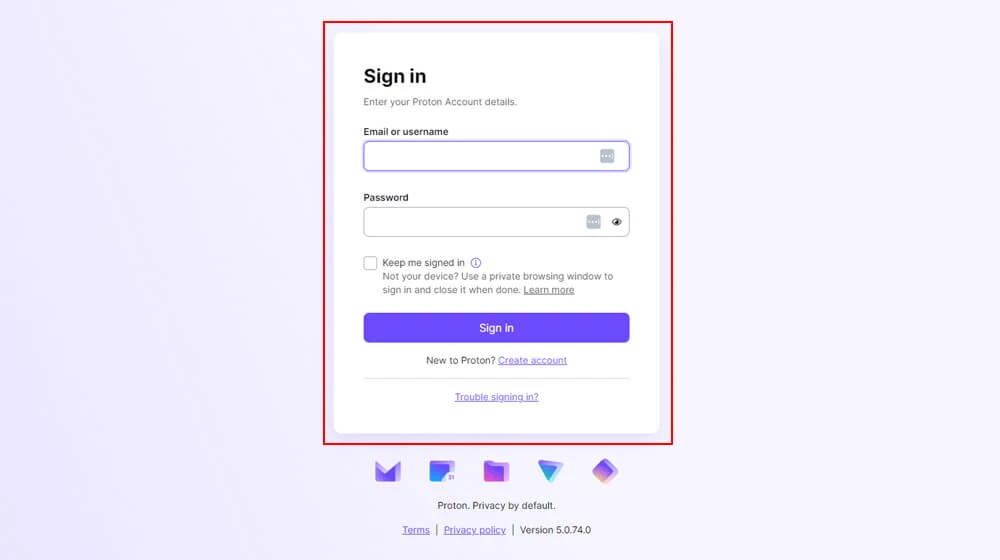
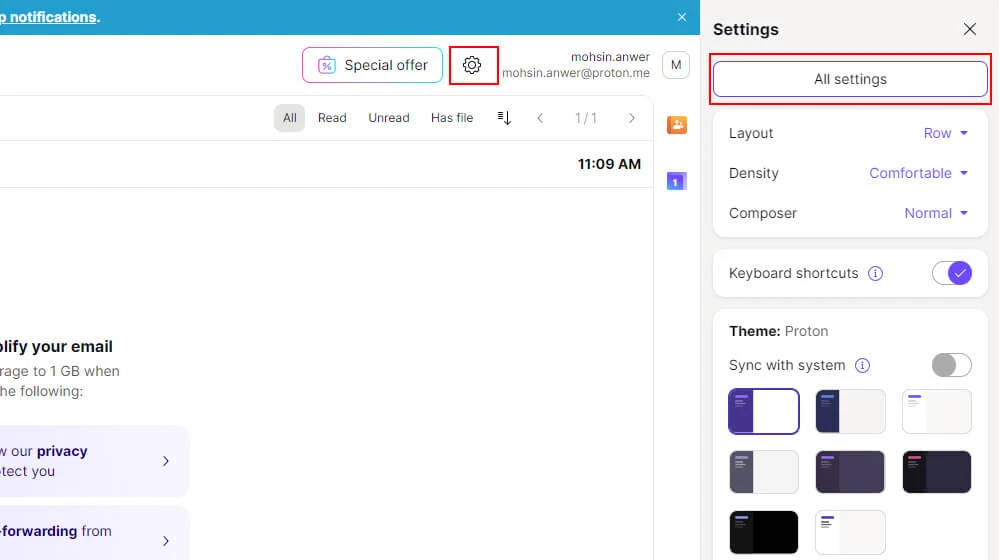
Step #2: Navigate to the “Settings” section.
Step #3: Click on the “Filters” tab.
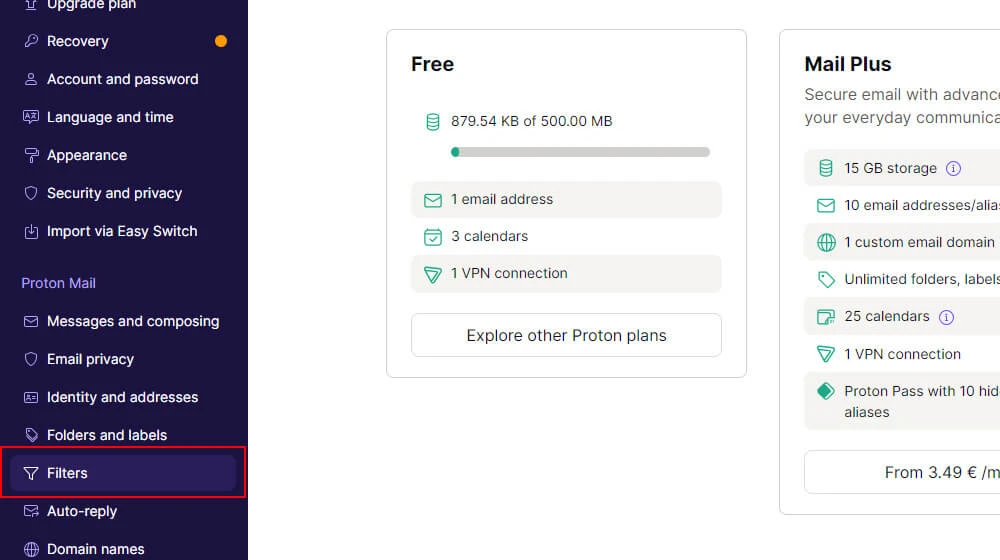
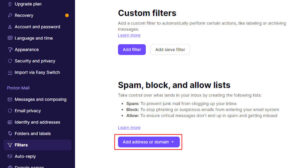
Step #4: Under the Whitelist section, select ADD NEW FILTER.
Step #5: Enter the email address and click SAVE.
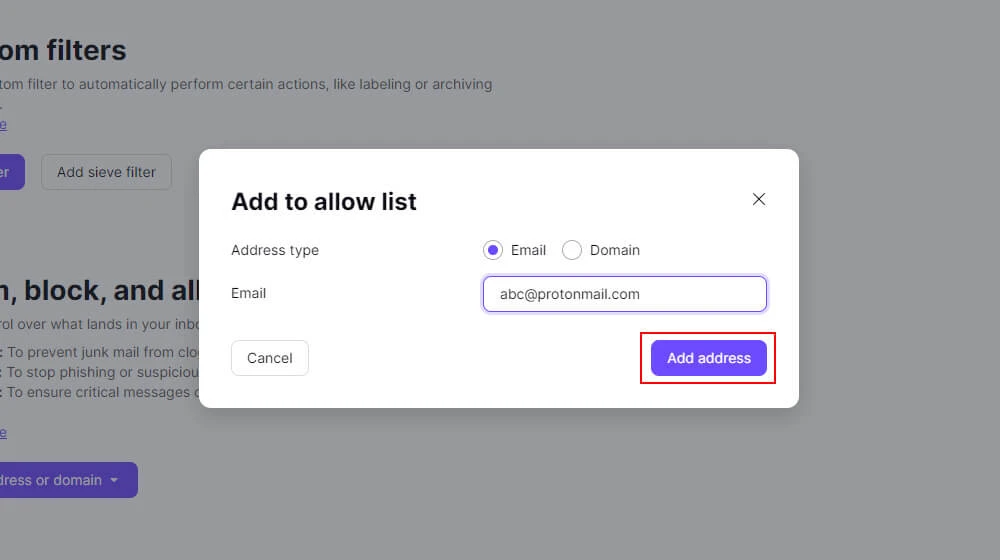
How to Encourage Your Customer to Whitelist Your Email?
Prompt your customers to both read your newsletters and add your email address to their whitelist by incorporating a brief and amiable reminder in your emails, accompanied by clear instructions.
Showcase the benefits and increase the likelihood that people will consistently receive your emails. Use the following strategies to encourage subscribers to whitelist your email:
Utilize FOMO (Fear of Missing Out)
Instill the fear of missing out on your updates to motivate potential recipients to whitelist your emails, ensuring they won’t miss future messages containing important news, updates, or recommendations.
For instance, you could use a statement like this: “To guarantee you never miss our emails, we kindly suggest whitelisting us.”
Incorporate The Message into Your Initial Email
Enhance email deliverability by adding this message in a postscript section at the end of your welcome email, making it more likely to leave a lasting impression on the recipient.
Make it Humorous
Infuse lighthearted humor into your content, making your brand more relatable to your readers and increasing the likelihood of being added to your subscribers’ safe sender lists.
Provide Clear Instructions
Recognize that some individuals may encounter difficulties when it comes to whitelisting email addresses or may not be familiar with the process. Include links to step-by-step instructions to simplify the procedure.
Frequently Asked Questions
A whitelist is a list of approved or trusted email addresses or domains you specify as safe. Emails from these sources are allowed to enter your inbox, while others may be treated as spam.
A blacklist, on the other hand, is a list of blocked or undesirable email addresses or domains. Emails from addresses on this list are typically marked as spam or automatically filtered out, while those not on the list are delivered to your inbox.
Whitelisting typically requires access to your email account’s settings or filters. To whitelist an email address or domain, you’ll need the specific email or domain information you want to mark as safe. This process varies among email service providers, but it commonly involves adding trusted addresses to a whitelist in your email settings.
Email whitelisting is vital because it ensures that emails from trusted senders reach your inbox rather than being flagged as spam. By adding approved addresses to your whitelist, you reduce the risk of missing important messages and maintain a more efficient and secure email communication system.
Whitelisting an email address or domain is generally safe to enhance your email experience with trusted senders. It effectively tells your email service provider that you consider the sender safe, preventing their emails from being classified as spam or junk.